The Drop Down Menu code that I provided earlier can be used as a structure to design any navigation menu you like. I have designed a drop down menu using Facebook as inspiration. You can fully customize this menu and can add colors and fonts of your preference too.
The new thing about this menu is that it also contains a sub drop down menu and all menus have rounded borders. So now you organize your pages even more beautifully. I have made the installation even more easier. If you use the watermark template or any other Blogger Designer Template then you must read the post below after applying this tutorial,- Adding Drop down menu to New Blogger Designer Templates
Adding The Drop Down Menu To Blogger
1. Go To Blogger > Design and select a HTML/JavaScript widget2. Paste the following code inside it,
<style>
#mbtnavbar {
background: #3B5998;
width: 100%;
color: #FFF;
margin: 10px 0;
padding: 0;
position: relative;
border-top:0px solid #960100;
height:35px;}
#mbtnav {
margin: 0;
padding: 0;
}
#mbtnav ul {
float: left;
list-style: none;
margin: 0;
padding: 0;
}
#mbtnav li {
list-style: none;
margin: 0;
padding: 0;
}
#mbtnav li a, #mbtnav li a:link, #mbtnav li a:visited {
color: #FFF;
display: block;
font:bold 12px Helvetica, sans-serif;
margin: 0;
padding: 9px 12px 11px 12px;
text-decoration: none;
border-right:0px solid #627AAD;}
#mbtnav li a:hover, #mbtnav li a:active {
background: #627AAD;
color: #FFF;
display: block;
text-decoration: none;
margin: 0;
padding: 9px 12px 11px 12px;
}#mbtnav li {
float: left;
padding: 0;
}
#mbtnav li ul {
z-index: 9999;
position: absolute;
left: -999em;
height: auto;
width: 160px;
margin: 0;
padding: 0;
}
#mbtnav li ul a {
width: 140px;
}
#mbtnav li ul ul {
margin: -25px 0 0 161px;
}#mbtnav li:hover ul ul, #mbtnav li:hover ul ul ul, #mbtnav li.sfhover ul ul, #mbtnav li.sfhover ul ul ul {
left: -999em;
}
#mbtnav li:hover ul, #mbtnav li li:hover ul, #mbtnav li li li:hover ul, #mbtnav li.sfhover ul, #mbtnav li li.sfhover ul, #mbtnav li li li.sfhover ul {
left: auto;
}
#mbtnav li:hover, #mbtnav li.sfhover {
position: static;
}
#mbtnav li li a, #mbtnav li li a:link, #mbtnav li li a:visited {
background: #EDEFF4;
width: 120px;
color: #3B5998;
display: block;
font:normal 12px Helvetica, sans-serif;
margin: 1px 0 0 0;
padding: 9px 12px 10px 12px;
text-decoration: none;
z-index:9999;
border:1px solid #ddd;-moz-border-radius:4px;
-webkit-border-radius:4px;
}
#mbtnav li li a:hover, #mbtnav li li a:active {
background: #627AAD;
color: #FFF;
display: block;
}
#mbtnav li li li a, #mbtnav li li li a:link, #mbtnav li li li a:visited {background: #EDEFF4;
width: 120px;
color: #3B5998;
display: block;
font:normal 12px Helvetica, sans-serif;
padding: 9px 12px 10px 12px;
text-decoration: none;
z-index:9999;
border:1px solid #ddd;
margin: 1px 0 0 -14px;
}
#mbtnav li li li a:hover, #mbtnav li li li a:active {
background: #627AAD;
color: #FFF;
display: block;
}</style>
<div id='mbtnavbar'>
<ul id='mbtnav'>
<li>
<a href='#'>Home</a>
</li>
<li>
<a href='#'>About</a>
</li>
<li>
<a href='#'>Contact</a>
</li>
<li>
<a href='#'>Sitemap ▼</a><ul>
<li><a href='#'>Sub Page #1</a></li>
<li><a href='#'>Sub Page #2</a></li>
<li><a href='#'>Sub Page #3</a>
<ul>
<li><a href='#'>Sub Sub Page #1</a></li>
<li><a href='#'>Sub Sub Page #2</a></li>
<li><a href='#'>Sub Sub Page #3</a></li>
</ul>
</li>
</ul> </li></ul>
</div>
The colors and font family and size can be changed in the same way as in the previous post. The only thing you need to understand is how to control the number of link lists. The code in purple is responsible for the appearance of the first drop down menu and the highlighted yellow code controls the sub drop down menus. If you wish to increase or decrease the number of tabs then simply add or remove a code like this,
Where # should be replaced with Page Link and the corresponding text should be replaced with the Tab name.<li><a href="#">Tab Name</a></li>
I will creating more menus using the same HTML structure. The above code is created without using any Jquery, Images or scripts. It is pure CSS and html and it will help youspeed up your website load time too. Feel free to ask for any help if needed.



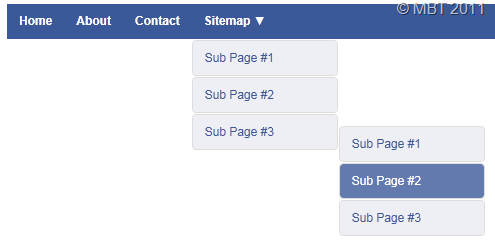
.gif)
.gif)




how to change the background of the drop down list
ReplyDeleteChange
ReplyDeletebackground: #EDEFF4;
this background color with your color code
there are two background color with same code
change which one you want to change
you can use our html color code generator from our menu list tools option
Thnks bro ... Visit my site www.Rahul1949.Tk 4 cool tricks and software
ReplyDeletevery informative articular, Thanks for sharing this
ReplyDeletehttp://www.mybloggertools.com/