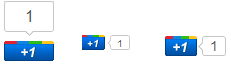 google released recently there +1 Button that will show publicly what you like, agree with, or recommend on the web. When you +1 an article or tutorial, your name will appear under that article when that article appears in search results. You can also find out what articles
google released recently there +1 Button that will show publicly what you like, agree with, or recommend on the web. When you +1 an article or tutorial, your name will appear under that article when that article appears in search results. You can also find out what articlesHow to add the +1 Button to Blogger?
- Go To Blogger > Design > Edit HTML
- Backup your template
- Search for </head>
- Paste the code below just above </head>
<script type="text/javascript" src="http://apis.google.com/js/plusone.js"> {lang: 'en-US'} </script>
<div style='float:left'>
<g:plusone size="standard" expr:href="data:post.url"/>
</div>
You can display it to "left" and "right" by adjusting left
You can change standard to medium, small or tall. Choose the size that may blend your template.
Tall, small, Medium Respectively:
Tall, small, Medium Respectively:

6. If you want the button to appear below blog posts then add the button code just below<data:post.body>
7. Save your template to see it working. Have fun! :>
It will appear like this in search results,

Alternative Method
To add the +1 button to your blog directly without any code then you’ll need to enable Share buttons on Blogger. To do this, go to Design > Page Elements on your Blogger dashboard, find the Blog posts area, click on Edit, and select the “Show Share Buttons” option. If you are already using Share buttons, then you don't need to worry as the +1 button will automatically show up as a new share button.




.gif)
.gif)




0 comments:
Your feedback is always appreciated. I will try to reply to your queries as soon as time allows.
Note:
1. To add HTML CODE in comments then please use our HTML Encoder
2. You can always Try the tutorial on our HTML Editor
3. Please do not spam Spam comments will be deleted immediately upon my review.
Regards,
MMKTricks