 Today's post is very important for those who are just fed up with the time that windows XP takes when booting up the computer. I have seen computers having Windows XP which takes more than 1 or 2 minute to boot up. I can't hold myself that long. So here I am sharing a tip to reduce the booting time of your
Today's post is very important for those who are just fed up with the time that windows XP takes when booting up the computer. I have seen computers having Windows XP which takes more than 1 or 2 minute to boot up. I can't hold myself that long. So here I am sharing a tip to reduce the booting time of yourcomputer which can reduce system's booting time to almost half that it used to take before.
I must tell you that this trick works only on multicore processeors. The idea is that by default windows XP uses only one core of your processor, we are just going to change the settings to let it use all cores. I have tried it on dual core processor, it works fine and boots up really fast. So here we go:
How to reduce the booting time of your computer with Windows XP ?
1) Go to Start -> RUN ; or just press Ctrl + R. Type MSCONFIG in it and press enter as shown in the screenshot below :

This will open up the System Configuration Utility window.
2) In the System Configuration Utility window, choose the BOOT.INI tab and click Advanced Optionsas shown in the screenshot below:
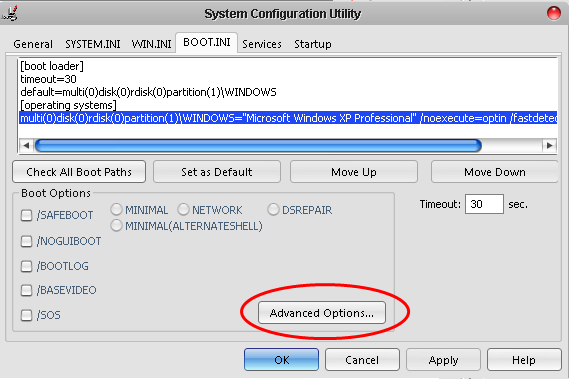
3) On clicking Advanced Options, the BOOT.INI Advanced Options window will pop-up. In this window choose the /NUMPROC = 2 as shown in the screenshot below :




.gif)
.gif)




very informative articular, Thanks for sharing this
ReplyDeletehttp://www.mybloggertools.com/